 Blogger is an online service owned
by Google that publishes single or multi-user blogs created entirely by the
user. The service has quickly become the preferred choice of many novice
bloggers and is one of the easiest methods of creating and publishing a blog
for free.
Blogger is an online service owned
by Google that publishes single or multi-user blogs created entirely by the
user. The service has quickly become the preferred choice of many novice
bloggers and is one of the easiest methods of creating and publishing a blog
for free.
Ad
Steps
1
Navigate
to www.blogger.com using your web browser of choice.
Ad
2
Sign
in using your Google Account to get started.
3
If
you do not have a Google Account, click “Get Started” to create one.
4
Enter
a “Display Name” to be used to sign your blog posts and click “Continue”.
- 5
Click
“Create Your Blog Now”
6
Select
a “Blog title” and an available URL for your blog. You can check if the URL you are considering is available
by clicking "Check Availability".
7
Enter
the word verification and click continue.
8
Choose
a starter template, which will act as the basic design/layout of your blog.
9
Click
“Start Blogging”
10
You
can create new blog posts, edit posts, and edit pages from under the “Posting”
tab.
11
The
title of your post goes in the text box next to “Title”.
12
The
body of your post will get entered into the “Compose” text editor, where you
will also be able to access basic text editor functions such as font size, text
color, the ability to insert links.
13
You
can also use the “Edit HTML” tab to insert your post in HTML format, if you
prefer.
14
The
“Post Options” section located underneath the “Compose” text editor will allow
you to enable reader comments, HTML settings, and post the time and date.
15
You
can now either select “Save Now” to save your post, “Preview” to preview your
post before publishing to your blog, or “Publish Post” to publish your post
directly to your newly created blog.
16
If
you wish to change the design of your blog from the starter template you
selected when initially creating your blog, you can do so under the “Design”
tab.
17
From
within the “Design Tab” you will be able to edit Page Elements, HTML, and
change your template with Temple Designer.
18
If
you want to adjust other settings such as who is able to view, contribute to,
or comment on your blog etc, click the “Settings” tab.
- 19
You
can adjust publishing, comments, archiving, permissions, and all other settings
from within the sub-tabs located under the main “Settings” tab.
- 20
You
can add new authors that are able to contribute to and edit your blog by
clicking the “Settings” tab> “Permissions” sub-tab, and selecting “Add
Authors”.
This Article is Credited to Wiki-How



.jpeg)












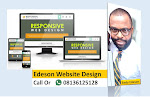






0 Comments